Setting up your Manual Audit Grid
How to set up templates and pages for your manual audit grid.
Adding Templates
Generally, it’s unnecessary to audit every page on your platform, you can select pages that represent the templates on which your platform is built. For example, in the case of an e-commerce site, you might audit:
- Home
- Search Results
- Catalog
- Individual Product Listing
- Cart
- Checkout
- Sign Up
- Contact Us
Especially for pages that are built from a shared template, successes or issues you find on a representative page are likely also present on other pages from the same template.
For example, if you manually audit a product listing and find that you can’t add it to the cart using a keyboard alone, that issue is likely present on the other product pages as well.
Adding pages
The rightmost column will always contain the option to add a page.
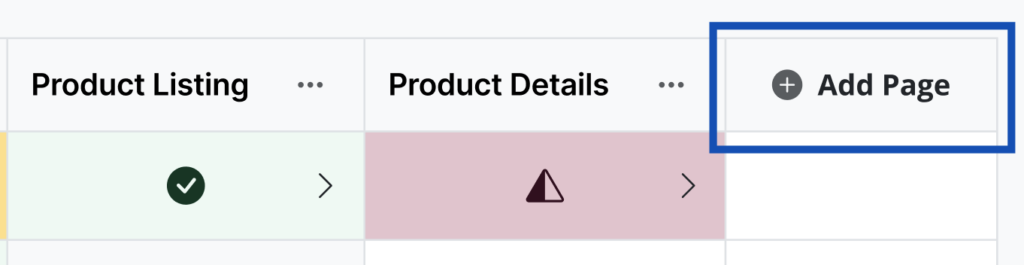
Click the Add Page column header > Find or create the page > Choose a display name
Any new page’s status will be set to “To Do” by default. There is no limit to the number of pages that can be added to your grid. If a page is deleted from RAMP, the corresponding column in the grid will also be deleted.
You can also add unique tags to organize the results for a page by more than just a page URL.
When should I use page tags?
In certain scenarios, you may find auditing pages one section at a time helpful instead of all at once. Common examples include:
- You’re auditing a lengthy page with many interactive sections
- You’re auditing a single-page application with dynamic content changes
- You’re auditing content where different sections come from different sources – for example, the header is from a global template, the main content is from an individual blog post, and the contact form is from a 3rd party plug-in
You can divide a single page into multiple columns in the grid using tags. In the case of a homepage, you might use tags to create the following columns:
- Header & Footer
- Homepage Main Content
- Contact Form Pop-up
They will all have the same URL but be further divided using tags. You can focus on each section individually as you conduct tests and track progress.
