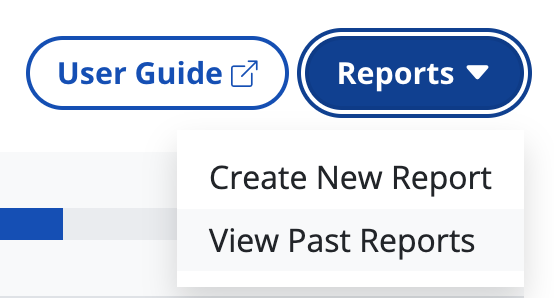Creating, viewing, and exporting reports within RAMP
What is in a RAMP report. And how you create and export a report and view past ones
Site-level reports let you showcase meaningful accessibility progress metrics to stakeholders and the rest of your team with just a few clicks. (Please note: This feature is for Pro and Pro+ plans. Are you interested in a custom plan that includes reporting ability? Get in touch!)
If you're looking for a VPAT or Accessibility Certification report - please visit our services.
What's included in report data
Reports give you a summary of your website’s accessibility violations and progress. Currently, reports consist of 3 sections:
- Overview – A snapshot of your website’s accessibility health and your team’s progress towards violation remediation.
- Automated Scanning and Remediation Details – Automated scanning results and a breakdown of remediation tasks by status.
- Recommendations – Next steps to remediate the most pervasive violations.
How do you generate and export a report
- Select a website and navigate to its Overview tab.

- Click the Reports button on the top right and select Create New Report.
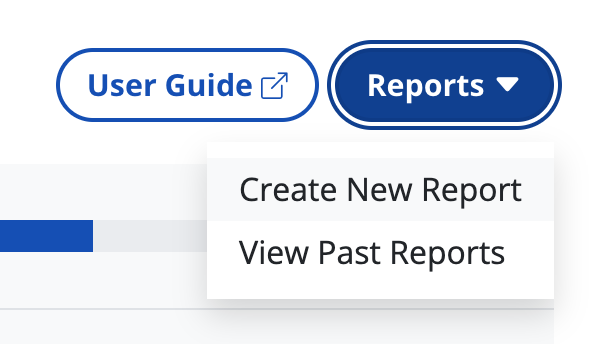
- Name your report and choose a time range for comparison. You can choose between the previous 7, 30, and 90 Days or a custom date. Click Create Report.
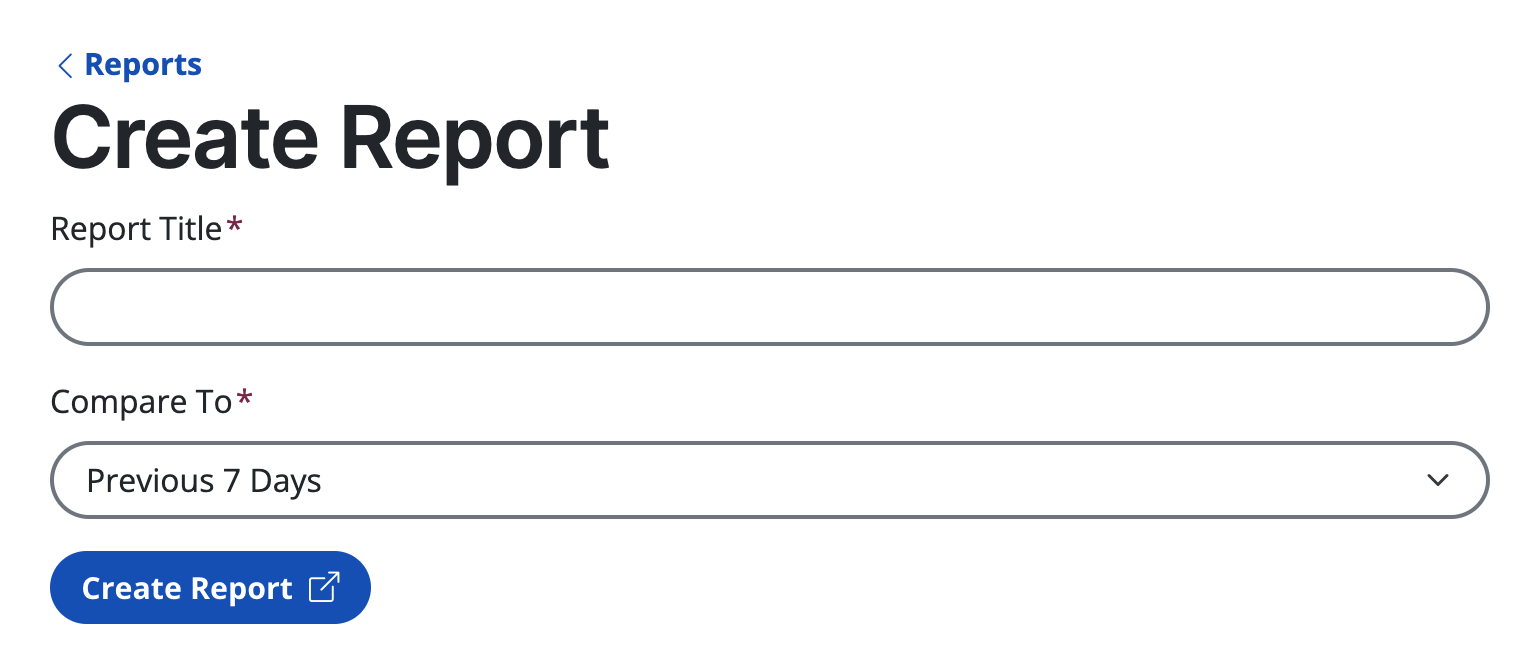
Viewing Past Reports
- Select a website and navigate to its Overview tab.

- Click the Reports button and select View Past Reports.