How can I change scanning frequency?
How to change the frequency of changing within RAMP.
RAMP will automatically search for pages to add after you add a website. If RAMP has not done this and you need to add pages, read this article.
Once you have added all the pages you wish to scan to RAMP, you can adjust their scanning frequency to control how often RAMP automatically rescans them.
Available page scanning frequencies include daily, weekly, monthly, quarterly, or “Don’t scan”.
All websites have a default scanning frequency set within RAMP Settings > Automated Scanning. You can change this frequency to adjust how often new pages are monitored by default.

You can then adjust the scanning frequency on individual pages if desired. To do this, navigate to your desired page from the Pages tab and select Edit Page Details.
Please note: each RAMP Account has a set number of available page scans per month. When a website’s page scan allowance has been exhausted, automatic page scans will be queued up for next month or whenever page scans become available again.
Within the RAMP Settings > RAMP tab, you can adjust the WCAG version & level that the scanner checks your site against. We recommend WCAG 2.2, Level AA.
Changing Your Default Scan Frequency
You can change the frequency at which new pages will scan by using the dropdown in the Automated Scanning tab under “Default Scan Frequency”
Please note: changing this setting will not affect the scanning frequency of pages already in RAMP unless you check the checkbox that appears below the field.
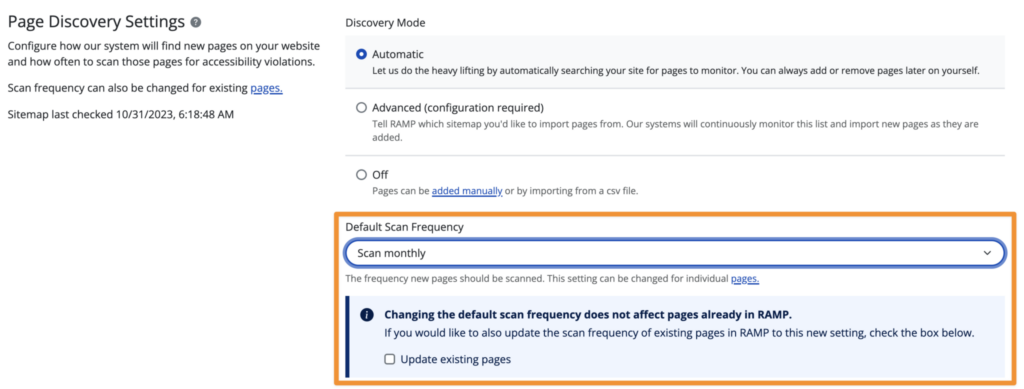
Changing Individual Page Scanning Frequency
You may also change the scanning frequency for current pages directly from the "Pages" tab, located on the left-hand side of RAMP.
Select the pages you'd like to change by selecting the checkbox in the left column. A grey box at the bottom of the page will pop-up. From there, you can choose "Change Frequency" to don't scan, scan daily, weekly, monthly, and quarterly.
